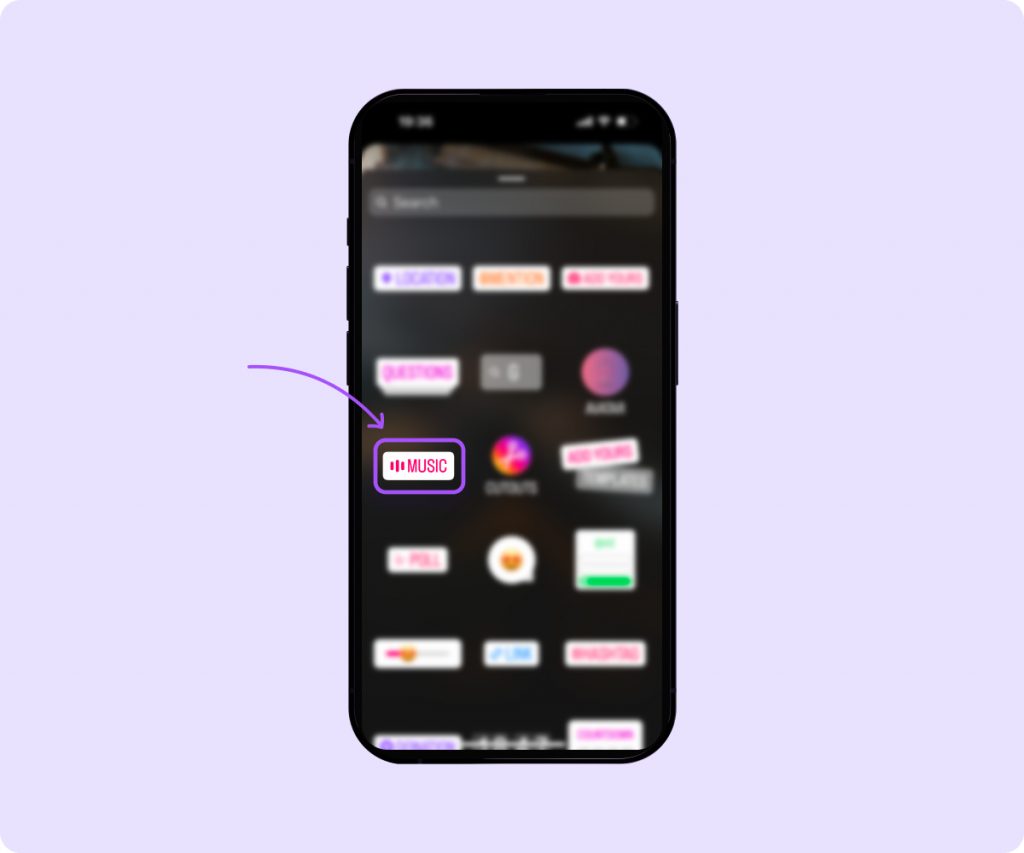How to upload your music to Instagram: step-by-step detailed instructions
Can your tracks be added to an Instagram Story, Reel, or post?
Music can be a valuable tool when posting and sharing content, as it not only sets the tone, but also increases engagement and can even contribute to broader brand awareness. Fortunately, you can now add music not only to videos and stories, but also to posts on Instagram, which opens up another opportunity to communicate with followers and attract their attention. How do I upload my music to Instagram?
MigNews will share with you a simple guide that will simplify your work with this popular social network.
How to upload your music to Instagram
Adding your own music to your Instagram posts is a great way to share it with your audience. If your music is already on a streaming platform like Apple Music, Spotify, or SoundCloud, you can probably find it in your Instagram library. You can also share songs and albums from the streaming app directly to your Story, making it easier for new listeners to tap and save the song. Don’t worry if your music isn’t live yet. Record a video with the song playing in the background, or use an editing app to add it to your video before uploading. Just keep in mind that the audio quality may be lower if you record it instead of overdubbing it. How do you upload your tracks? You have two options for doing this:Upload your music to a streaming platform like Soundcloud, Spotify, or Apple Music, then share it on Instagram.
And as a bonus, every time your song is used on Instagram, you have the opportunity to receive royalties depending on the terms of your chosen music distributor.
NOTE: To add a song to your Instagram music library, you'll need to sign up for a third-party music distribution company like DistroKid or TuneCore.
If you're looking for a unique sound but don't have the musical expertise to create your own, try using Captions Music's AI feature. The app can generate a one-of-a-kind track that will help you stand out. Here's how:
- Open the Captions app and tap Create. Upload the video you want to add music to.
- Select Music from the toolbar at the bottom of the screen.
- Choose a genre, mood, and theme to create a song. Select multiple genres or moods to get a more specific track, like a sad rock song but still mysterious.
- The app will create the sound and play it for you. It will automatically adjust the length of the video. If you're happy with the result, tap “Apply.”
- Edit the intensity, volume, or mute of the music.
- Tap “Export” to save the video and post it to Instagram.
How to Add Music to Instagram Stories
- Open the Instagram app and tap the plus sign on your profile photo in the top left corner.
- Add a photo or video, or take a new one.
- On the next screen, tap the “Stickers” icon in the top right corner, which looks like a smiley face.
- Select the “Music” option. Find the appropriate track and trim the desired fragment. You can also tap the music sticker to show the lyrics or a static player icon.
- Tap “Done.”
How to upload your music to Instagram Stories
First, you need to download the song to your smartphone. Then, while recording the video, you can play the song on your phone through a music app, such as iTunes or Spotify. The speakers pick up sounds pretty well while recording, so this shouldn't be a problem.
You can simply use an app to add your song. There are tons of apps these days that overlay songs on top of videos for uploading to Instagram stories. A popular app is called No Crop, and it's free.
Another way is to create your video in an editor like Premiere Pro. This will give you the maximum advantage in terms of customization and creating a high-quality video. There are many programs that can help you with this, including After Effects, iMovie, Final Cut, and others.
How to add a Spotify song to Instagram Stories
For Spotify users looking for a new way to highlight their favorite tracks in Instagram Stories, follow these three easy steps:
- Open the Spotify app and tap on the song you want to add to your Instagram story or post.
- Tap the Share button in the bottom right corner of the screen or the three dots in the top right corner, then tap Share.
- In the pop-up menu, tap Stories to export the track to Instagram Stories.
In Instagram Stories, you can move, resize, and rotate the Spotify song thumbnail to your liking.
Finally, tap “Your Story” at the bottom of the screen, and voila!
Edit the image, add a caption, tags, hashtags, and location—all as usual/
How to Add Music to Instagram Reels
Here's how to add music to your short videos:
- Open the Instagram app and tap the plus sign at the bottom of the screen.
- Select the “Reel” option in the bar at the bottom of the screen.
- Select a photo or video (or multiple videos) to add to your video.
- Tap “Next.”
- Tap the music note icon at the top of the screen.
- Find the song you want to add.
- Use the trimmer to select the clip that will play over the video.
- Add any captions or tags to your video and click “Done.”
How to Add Music to an Instagram Post
- Go to your profile, click on the “+” sign at the bottom of the screen and select a photo from the camera roll or take a photo directly.
- To add music to your post, click on the “Add Music” option.
- You will be prompted to find songs or browse the “For You” section to select an audio recording.
- Once you have selected the sound, adjust the clip you want to use. NOTE: You can choose clips from 5 to 90 seconds long.
- Finally, tap Done and Share. It's that easy.
Need to upload music to Spotify? Here we've shared tips on how to do it quickly and effortlessly.