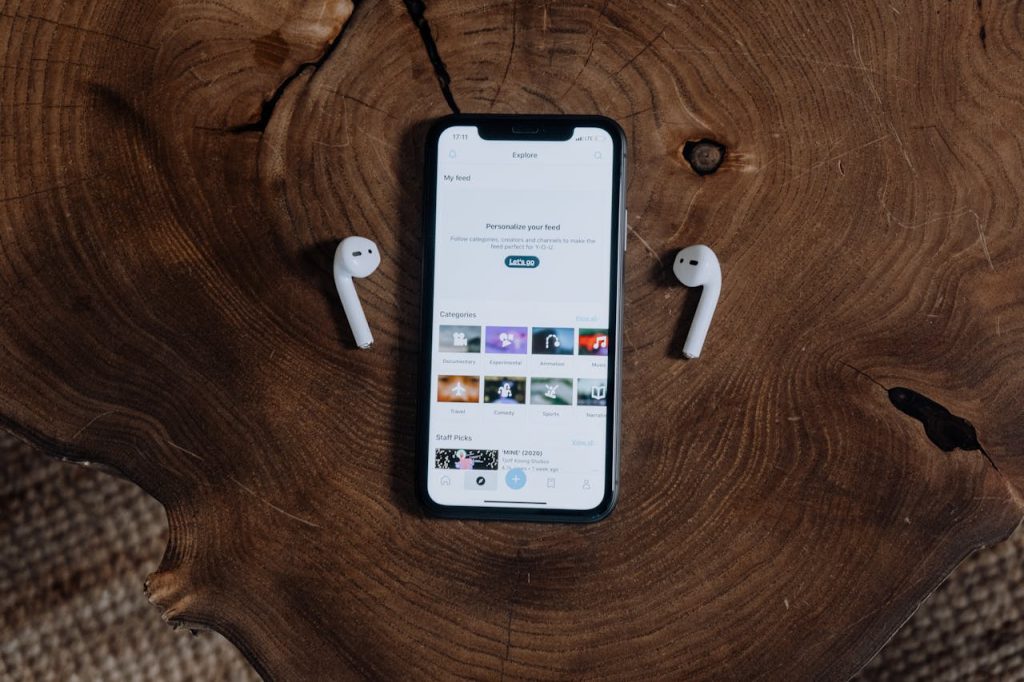How to upload your music to Apple Music: step-by-step detailed instructions
In fact, it's not as difficult as it might seem.
Apple Music is a popular streaming platform that allows users to discover and listen to a wide range of music. In addition to streaming from a large library, Apple Music also allows you to create personal music collections. How to upload your music to Apple Music?
MigNews has compiled a simple guide for you that will teach you how to do it quickly and without much effort.
What is Apple Music?
Apple Music is a comprehensive music platform that lets you listen to music from a large library, create your own playlists, and discover new tracks that suit your taste. It is available on iOS, macOS, Windows, and Android devices, making it accessible to a wide range of users. Whether you are a casual listener or a music lover, Apple Music provides a seamless and enjoyable music streaming experience.
Additionally, Apple Music allows users to download music for offline listening. Which is convenient for those times when you don’t have an internet connection. This feature is especially useful for travelers and people who prefer to listen to music on the go.
Key Features of Apple Music
In addition to its extensive music library, Apple Music offers a few key features that set it apart from other streaming services. One of them is the ability to upload your own music, which allows you to keep all your music in one place. This feature will come in handy especially if you have a collection of rare or self-produced tracks that are not available on any of the streaming platforms.
Another notable feature of Apple Music is its integration with Siri, Apple's virtual assistant. Users can use voice commands to play specific songs, albums, or playlists. All of this makes it easy to control music playback without having to manually navigate the app. This hands-free feature adds convenience to working with Apple Music.
How to upload your music to Apple Music: music preparation
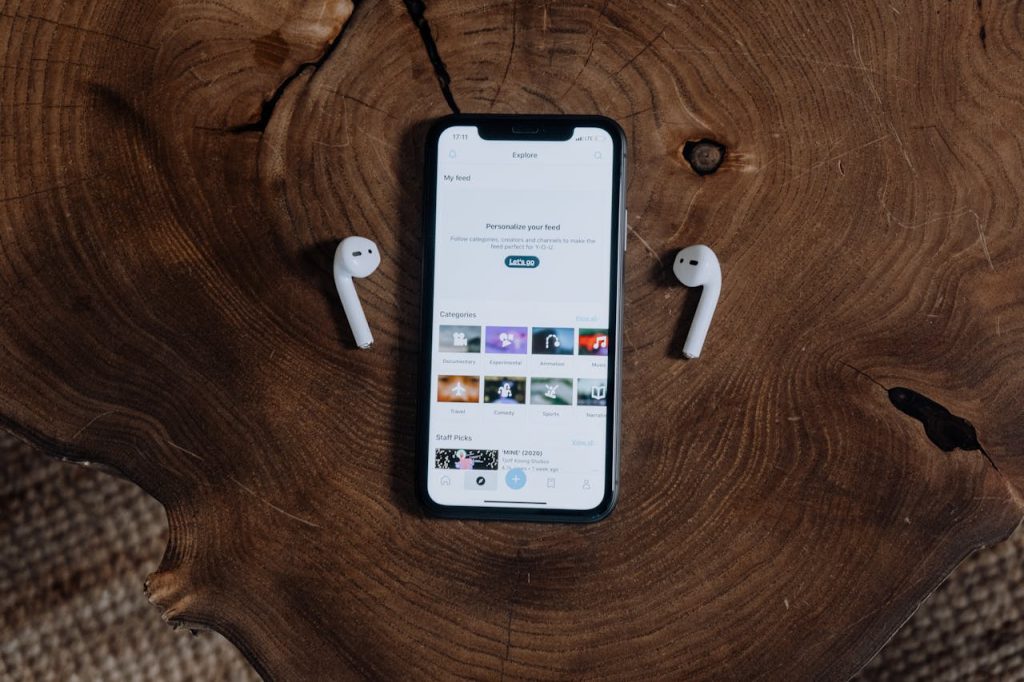 Can you listen to your music in Apple Music, Source: pexels.com
Can you listen to your music in Apple Music, Source: pexels.com
Before you start uploading music to Apple Music, it is important to properly prepare your music files. This includes formatting music files correctly and organizing your music library for easy navigation.
When it comes to sharing your music with the world through platforms like Apple Music, attention to detail is key. Beyond the sound itself, the format of your music files can make a big difference in how your listeners experience it. Make sure your files are in the right format that not only meets the platform's requirements, but also preserves the integrity of your music's quality.
- Formatting Your Music Files.Apple Music supports a variety of audio formats, including MP3, AAC, ALAC, and WAV. Before you upload music, make sure your files are in one of these supported formats. If your music files are in a different format, you can use software to convert your audio files to a compatible format. Also, pay attention to the metadata contained in your music files. Information such as song titles, album names, and artist names not only helps you organize your music library, but also provides listeners with valuable information about the music. Take the time to review and edit this metadata to present your music in the best light.
- Organize Your Music Library. An organized music library makes it easier to find and download songs on Apple Music. Take the time to organize your music files into folders based on albums, artists, or genres. This will not only simplify the download process, but it will also improve the overall experience of listening to music on Apple Music, making it easier to navigate and find your favorite songs. Consider creating playlists that correspond to different moods or activities, offering listeners a personalized experience. By strategically organizing your music library, you can create an enjoyable journey for your audience, guiding them through your music world with ease and enjoyment.
Setting Up Your Apple Music Account
Once you have your music files ready, it's time to set up your Apple Music account. If you don't already have an Apple ID, you'll need to create one.
Creating an Apple Music account opens up a world of possibilities for music lovers. With access to millions of songs, curated playlists, and exclusive content, Apple Music is a one-stop shop for all your music needs.
- Create an Apple ID. To create an Apple ID, go to the Apple website and click the “Create Apple ID” button. Follow the prompts to enter the required information: name, email address, and password. By creating an Apple ID, you will not only gain access to Apple Music, but also enter the Apple ecosystem, which will allow you to make purchases in the App Store, iTunes, and other stores. After creating an Apple ID, you will have a personal account that is synchronized with all your Apple devices, making it convenient to access your music library anytime, anywhere.
- Subscribe to Apple Music. To subscribe to Apple Music, open the Apple Music app on your device and sign in with your Apple ID. You'll be prompted to choose a subscription plan, which typically includes individual, family, and student options. Choose the plan that best suits your needs and follow the instructions to complete the subscription process. An Apple Music subscription unlocks a host of features, including offline listening, ad-free music, and the ability to create custom playlists. Whether you're a casual listener or a music lover, Apple Music will provide you with a seamless listening experience tailored to your preferences.
How to Upload Your Music to Apple Music: Upload
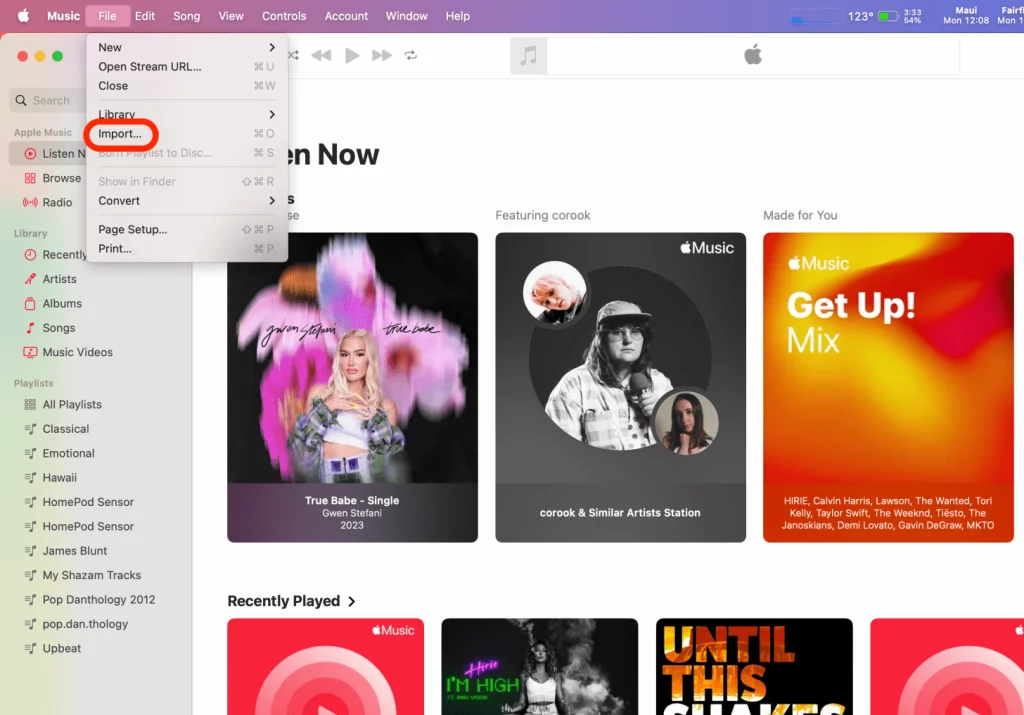 How to Upload Your Song to Apple Music, Source: iphonelife.com
How to Upload Your Song to Apple Music, Source: iphonelife.com
Once you've created an Apple Music account, you can start uploading your music to the platform. There are two main ways to download music: using iTunes and directly through Apple Music.
Downloading music on Apple Music is not only a great way to access your favorite tunes on all your devices, but also a fantastic way to share your music. with a wide audience. Whether you're an aspiring artist looking to showcase your latest tracks, or just want to keep your personal music collection close at hand, Apple Music provides a convenient platform for music lovers.
- Using iTunes to download music. If you have a large music library or want to customize your metadata, it's recommended that you use iTunes to upload music to Apple Music. Connect your device to your computer and open iTunes. Then, go to the File tab and select Add File to Library or Add Folder to Library, depending on whether you want to upload individual songs or entire folders. Select the music files or folders you want to upload, and iTunes will sync them to your Apple Music library. Using iTunes to upload music gives you more control over how your music is organized in your Apple Music library. You can edit metadata, create playlists, and easily manage your music collection right from the iTunes interface. This method is ideal for music lovers who want a hands-on approach to managing their digital music library.
- Direct upload via Apple Music. If you prefer a more streamlined approach, you can directly upload your music through Apple Music. Open the Apple Music app on your device, go to the “Library” section, and click the “Edit” button. Then select “Upload Music” and select the songs or folders you want to upload. Apple Music will then upload the selected files to your library, making them available on all your devices. Direct uploads through Apple Music are a quick and easy way to add your music to the platform. This method is ideal for users who value convenience and ease of management of their music collections. By downloading music directly through Apple Music, you can avoid the extra steps associated with using a computer and iTunes, making the process more efficient and convenient.
Managing your downloaded music
 Apple Music offers millions of songs across genres and artists, carefully curated playlists, and personalized recommendations based on your music preferences. Source: pexels.com
Apple Music offers millions of songs across genres and artists, carefully curated playlists, and personalized recommendations based on your music preferences. Source: pexels.com
After you've uploaded music to Apple Music, you have the ability to manage and customize the information associated with each track.
- Editing music information. If any of the tracks you've uploaded have incorrect or missing information, like album art or song titles, you can easily edit it in Apple Music. Just select the track you want to edit, click the “…” button, and select “Edit.” You can then update the track information, add album art, or make any other changes to ensure your music collection is accurately represented.
- Delete and re-download music. If you need to delete a song from your Apple Music library or replace an existing track with a newer version, you can delete and re-download the music. Simply select the song you want to delete, click the “…” button, and select “Remove from Library.” Once deleted, you can repeat the download process described above to re-download the music you want.
Uploading music to Apple Music is a great way to gather all your favorite tracks in one place. Whether you’re a musician looking to share your music or a music lover with a diverse collection, Apple Music offers a convenient platform that lets you enjoy music anywhere, anytime.
Take the time to understand the basics, organize your music files, and follow the download process to start enjoying your personal music library on Apple Music.
What about Spotify? How do you upload your tracks to it? We’ve shared another detailed guide here.