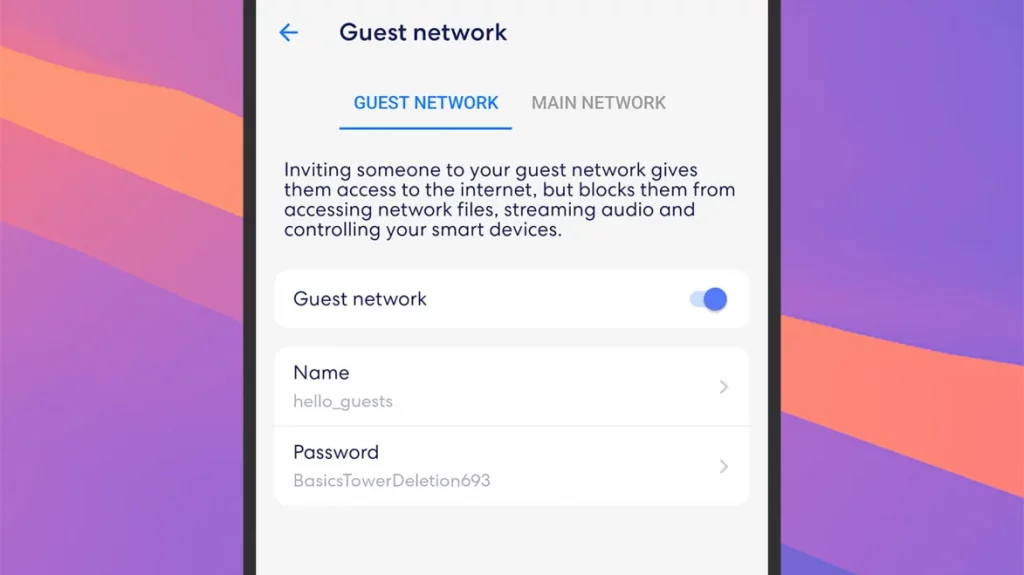How to set up a separate Wi-Fi network for guests
Be a good host, but keep your main network to yourself.
Are you having guests over? Chances are they'll ask for your Wi-Fi password. There's nothing wrong with sharing your Wi-Fi network with friends and family. But there are reasons to be cautious. That doesn't mean your guests aren't trustworthy, but it's usually best to err on the side of caution when it comes to online security. Especially if you're hosting a large group of people who don't know you well. We'll show you how to set up a separate Wi-Fi network for guests.
MigNews reminds you that a guest network is a separate network designed just for guests, and it means that your main Wi-Fi network is reserved for your use only. Anyone who comes to visit can connect to the Internet, and you don't have to worry about them gaining access.
How to set up a separate Wi-Fi network for guests: Set up a guest network on your router
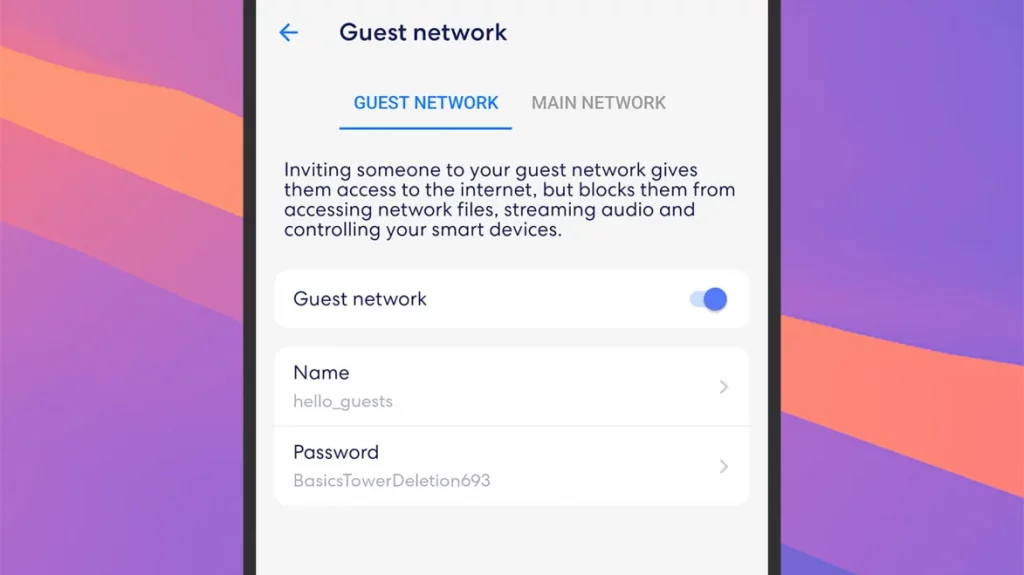 Eero devices allow you to create guest networks, Source: Eero
Eero devices allow you to create guest networks, Source: Eero
Many modern routers and mesh systems have built-in guest network capabilities. They're smart enough to create an additional Wi-Fi network that appears under a separate name and password. This network appears alongside your main network when a device tries to connect to it.
Each router model handles guest networks differently. If the feature is available, you should find it prominently displayed in your router's settings. Access the settings via the router's companion app on your phone or via a web browser. A quick search online or your router's documentation will tell you how to do this.
For example, Amazon's Eero line of routers and mesh systems has the ability to create a guest network. If you open the Eero app for Android or iOS and then go to the Settings tab, you can select Guest Network to set it up. On Eero devices, you can set a name and password for the network, and turn it on and off.
The app even has the ability to easily share your guest Wi-Fi network details. You can tap the buttons at the bottom of the settings screen to send your login information via message or QR code, and your guests can then connect to your network in just a few seconds.
Different routers offer different guest network features. For example, you can limit upload and download speeds. As the Eero app explains, your guests will be able to connect to your network, but they won't be able to access your streaming devices, smart speakers, and other connected gadgets.
Option 2: Install a second router for a guest network
If your router doesn't have a guest network feature (or even if it does), there's another option. You can connect an additional router to one of your current router's Ethernet ports and use it to create an additional Wi-Fi network that works independently.
This is ideal if you have an old router lying around, but you can also invest in a new model. It doesn't have to be particularly expensive or powerful, as it's only intended for guest use.
With your router powered on, connect an Ethernet cable from the second router's Internet port (often labeled WAN or Internet) to the spare wired port on your original router (often labeled LAN). Your original router will automatically do the work of providing Internet access to the second device as needed.
You can then go through the process of setting up the second router just as you would if you were setting it up as your primary router. This is usually done through a mobile app these days. You can see a QR code for it on the router or in the instructions that came with it.
During the setup process, you'll be asked to enter a name and password for the guest Wi-Fi network you're creating—data that you'll then share with family and friends. Since these visitors won't be on your main Wi-Fi network, which will be operating normally, they'll be more limited in what they can do.
Learn how to get the most out of your VPN. Few people know about THESE secrets.